If you have clients in your office regularly and guests in your home, you need to set up guest Wi-Fi to protect your network. Never give outsiders access to your primary Wi-Fi unless you want to leave a gateway open to infect your network. If their connected devices aren’t secure, then neither is your network.
While it might seem insignificant, adding a separate Wi-Fi for guests is actually very important. Every device, even phones, can lack security. If you aren’t fully aware of the security of the devices connecting to your network, you need to designate Wi-Fi without access to your main network.
How Does Guest Wi-Fi Work?
Your main wireless network allows connected devices to see and access printers, shared files, and smart home devices. Guest Wi-Fi is limited to only internet access and nothing else. This means if someone brings an infected device onto the guest network, it will not be able to infect any of your other devices.
How Do I Set Up a Guest Network?
Typically, to set up guest Wi-Fi you will need to log in to your router as the admin and enable the guest network settings. Next, name the guest network and set a password. Lastly, save your settings and your guest network should be good to go.
It’s important to note that these are just general instructions, and the steps may vary by the internet provider and router. If you need help implementing guest wi-fi, check the FAQ section on your internet provider’s website or give them a call for more information.
The Bottom Line
Guest Wi-Fi needs to be completely separate from your main wireless network to ensure no one will be able to reach your internal information if an unprotected device is linked. If you need help setting up guest Wi-Fi for your office or home, contact your internet company or local IT services for assistance.




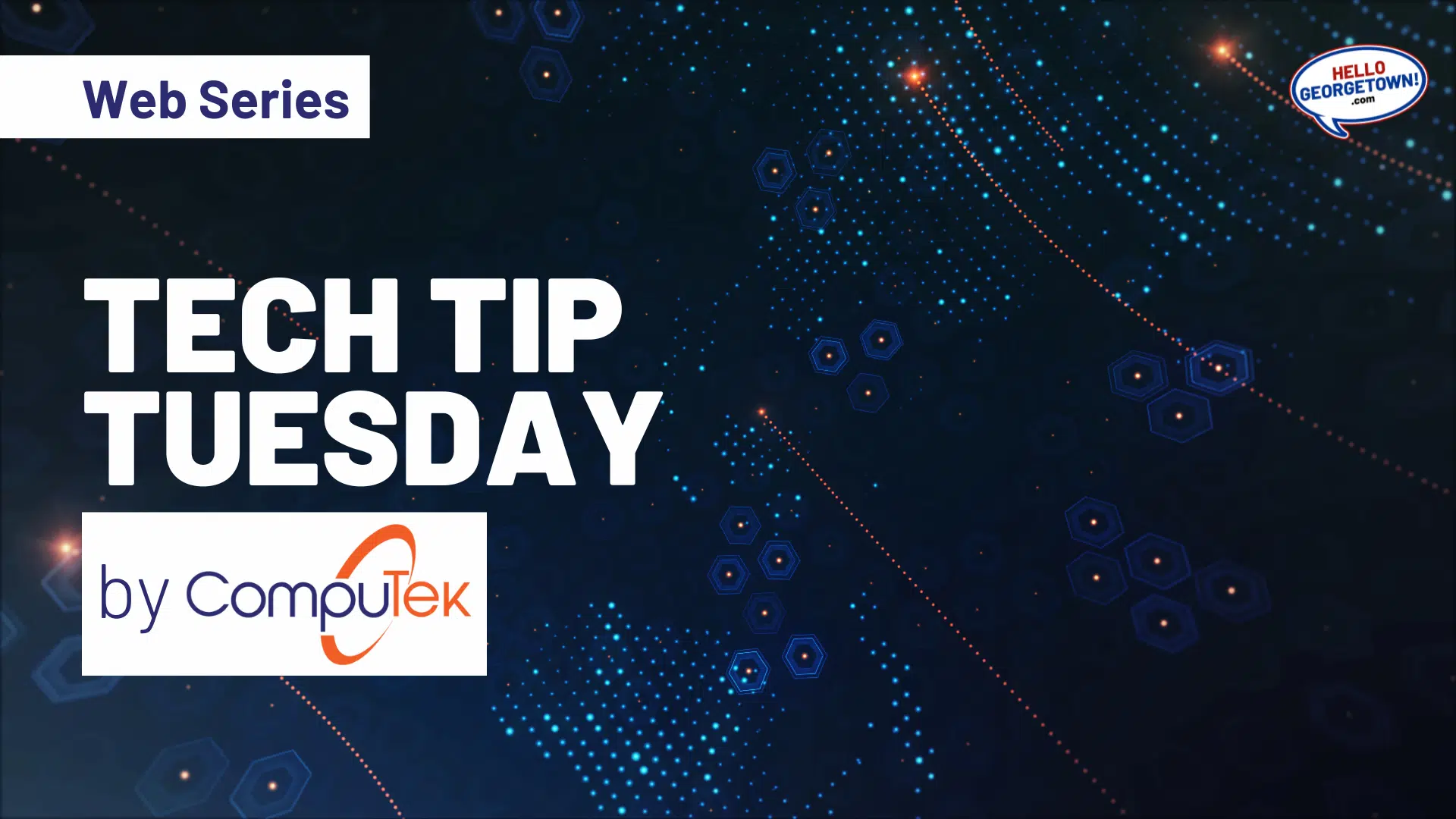

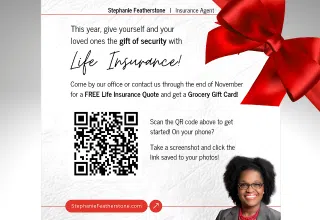




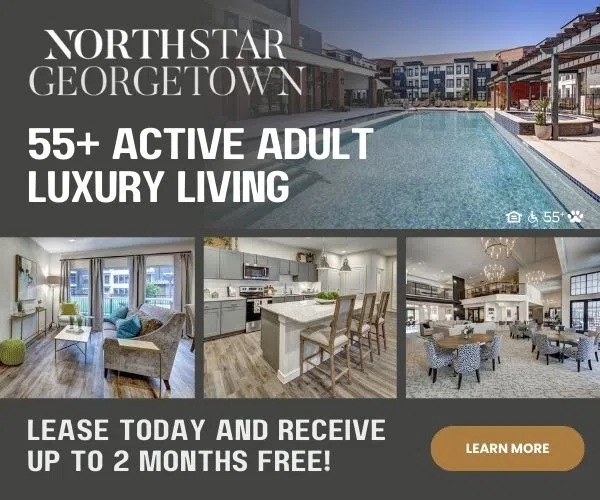
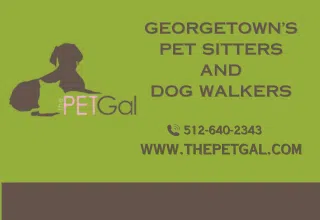
Comments