If you’re shopping, banking, or ordering anything with a credit card, you need to make sure the website you’re using is safe before entering any personal information. Scam websites aren’t hard to come by, so it’s best to be prepared with knowledge AND good anti-virus software. With both in place, you have a much better chance of surfing the web safely and avoiding being scammed.
So, what defines a secure website? There are quite a few ways to determine if a website is secure. From bad reviews to secure URLs, Let’s go over the top 10 ways to check if a website is safe.
1. Secure URL
When you visit a website, you will see the web address at the top called a URL. If the URL begins with HTTPS, you are visiting a secure website. If the URL begins with just HTTP, the website is not encrypted and that means everything you do on that site is vulnerable. If a website doesn’t start with HTTPS, steer clear.
2. Verified Ownership
You can find out who owns a website by entering it on a domain searching tool such as Whois Lookup. From there you should be able to find out who owns the website or to whom it is registered. If there is no information present, that’s a sure sign to exit the website.
3. Private Connection
Next to the URL to the left, you will notice a small padlock. If the padlock is in the locked position, the website is on a private connection which means you can safely browse. If you see another symbol such as an unlocked padlock, a warning symbol, or an information symbol, the connection is not private, and you should discontinue using the site.
4. Online Reviews
It never hurts to check out reviews before making a purchase or entering personal information on a website. Oftentimes you will find out if a site is trustworthy by taking a quick look at the reviews. You can find reviews on Google, Yelp, or social media platforms.
5. Privacy Policies
Take a look around the site for a privacy policy. The privacy policy will outline what data will be collected during your visit, how it will be used by the site, and the protections your data will receive. If a website doesn’t have a privacy policy or you aren’t comfortable with what the site will do with your information, don’t risk it.
6. Contact Information
If a company has clear and accessible contact information, that’s a step in the right direction. While it doesn’t necessarily mean the site is secure, if you have checked that on your own, then at the very least you will know how to contact the company if you have concerns.
7. Trust Seal
Some websites will feature trust seals at the bottom of the page. You may see trust seals from the BBB, cybersecurity companies, PayPal, and more. If you see a trust seal, that’s a sign the company has protections put in place to facilitate secure checkouts and protect your digital assets.
8. Hazard Signs
If you are trying to visit a website and are encountering a hazard sign, that means the website has been flagged for potential viruses. Some browsers won’t let you enter the sign once it’s flagged, but some aren’t as savvy. If you see this notification, it’s a sure sign to stay far away.
9. Pop-Ups
If you enter a site and are suddenly bombarded with popups, don’t panic. While this is a site you don’t want to visit, all you have to do is close the window completely. If the popups are blocking the X in the corner, hold CTRL on your keyboard and press F4 at the same time. If you are on a Mac, hold down Command and press the W key. This will close the window and keep you from getting a nasty computer virus.
10. Redirection
If you intend to visit a specific website and suddenly, you’re on another website with a different URL, you may have been redirected. This is a tactic called browser hijacking. It means a cybercriminal is redirecting you to a site that could download a virus or malware. If you think you have been redirected, close all open windows.
Browsing the web safely might be tougher than it used to be, but with these top 10 tips, you’ll be able to keep your information out of the hands of hackers and away from malicious software. For more information on safe browsing, contact your local IT company. See you in two weeks for our next Tech Tip Tuesday!




 Business Directory
Business Directory Add Your Business
Add Your Business Job Board
Job Board Guides and Features
Guides and Features Tech Tip Tuesday with Computek
Tech Tip Tuesday with Computek Education Spotlight with Huntington Learning Center
Education Spotlight with Huntington Learning Center A+ Roofing Tips from APEX Roofing
A+ Roofing Tips from APEX Roofing Restaurants in Georgetown, TX
Restaurants in Georgetown, TX Dog Friendly Establishments in Georgetown, TX
Dog Friendly Establishments in Georgetown, TX Adopt a Pet in Georgetown, Texas
Adopt a Pet in Georgetown, Texas Holiday Guides
Holiday Guides Festival and Events in Georgetown, TX
Festival and Events in Georgetown, TX Downtown Georgetown Guide
Downtown Georgetown Guide Local Assistance
Local Assistance Churches in Georgetown, TX
Churches in Georgetown, TX Summer Camps in Georgetown, TX
Summer Camps in Georgetown, TX Swimming in Georgetown, TX
Swimming in Georgetown, TX Coming Soon
Coming Soon Events
Events Add Your Event
Add Your Event Live Music in Georgetown
Live Music in Georgetown Southwestern University Athletics
Southwestern University Athletics Newsletter
Newsletter Newsletter Archive
Newsletter Archive Subscribe
Subscribe Submit Your Photo
Submit Your Photo 2024 Georgetown's Best Awards
2024 Georgetown's Best Awards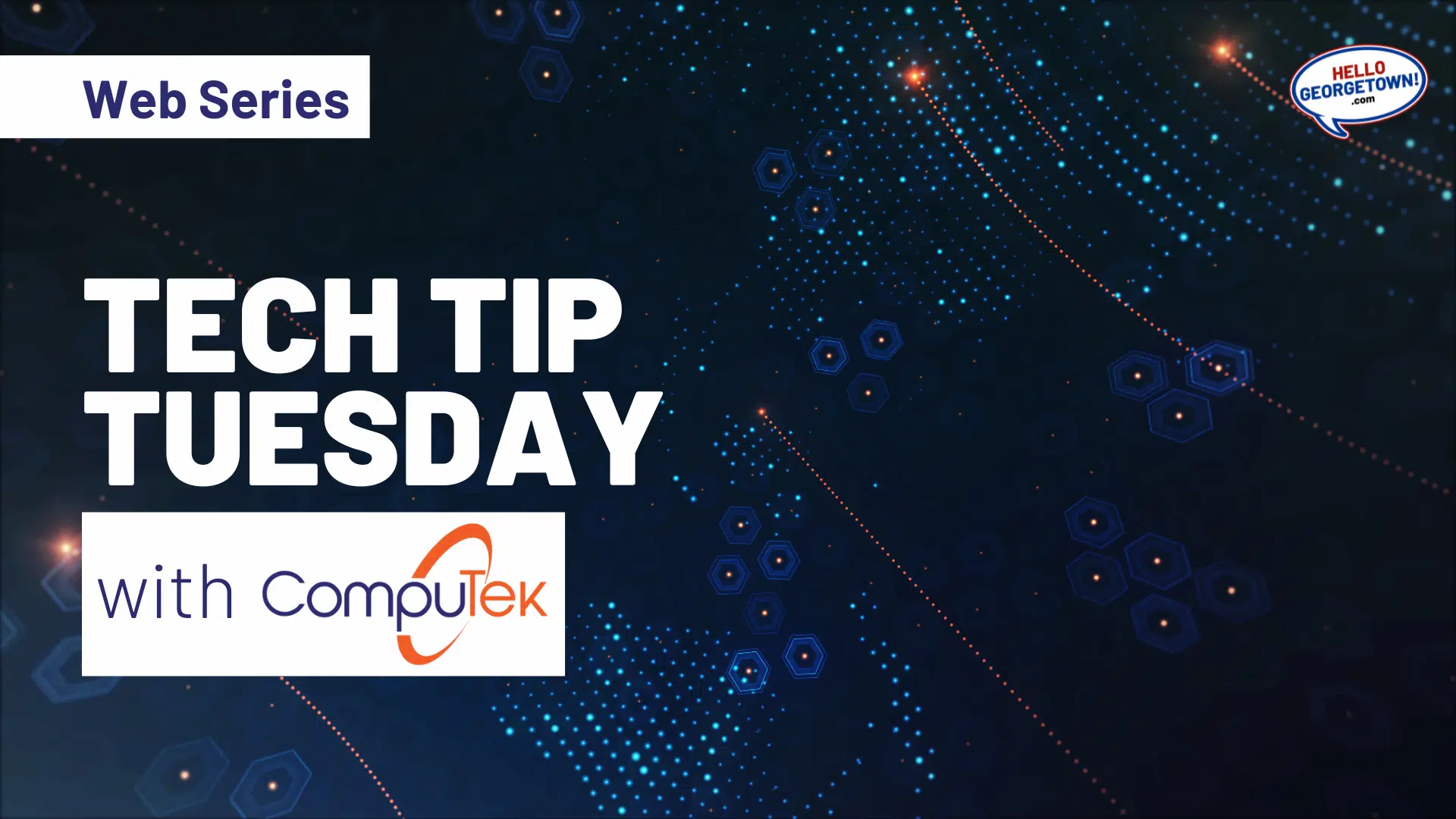





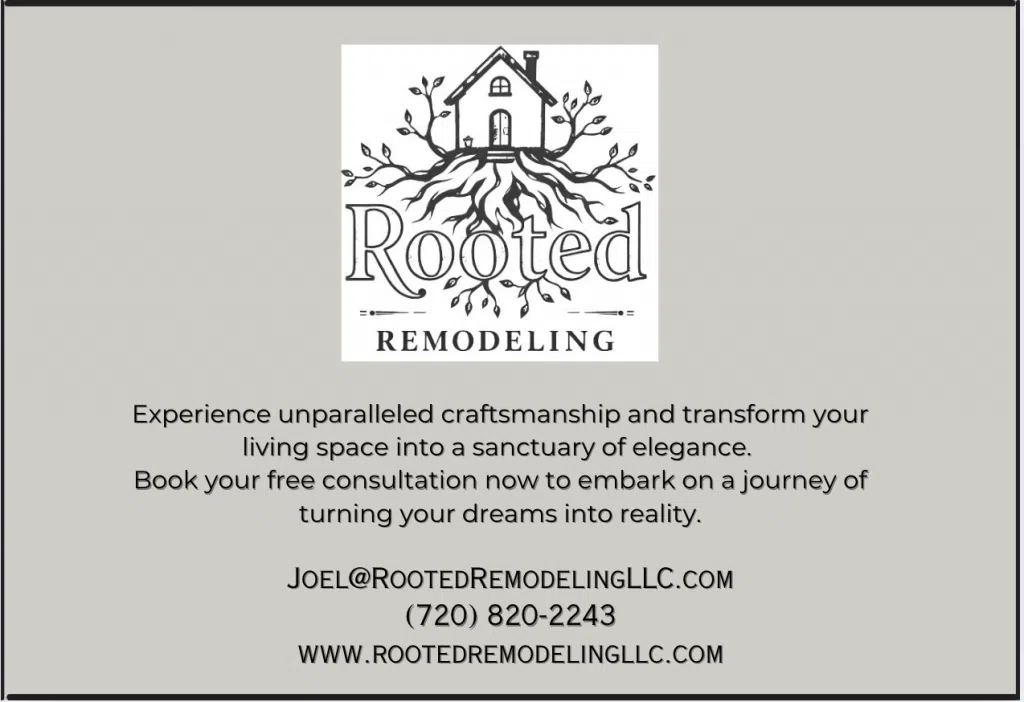
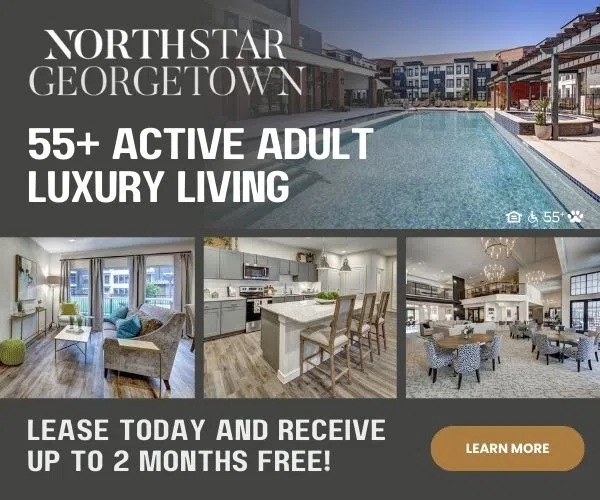
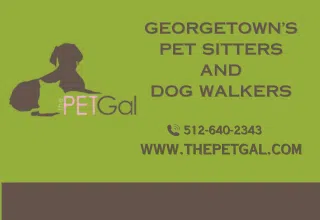
Comments